The biggest thing to come out of this week’s test was the fully integrated Google system using Android. Android found its way in to TVs, making life just a little easier, and now Polestar and Google have done the same thing to the car’s infotainment system.
The intuitive system uses google apps, and has access to Google music, and the App Shop. You can use the system to change car settings such as climate and audio. Radio stations can be chosen by simply saying, “Hey Google.” Any command following, will use Google’s hive mind. You set up a Polestar account where its phone app allows access to charging and other settings such as door locking.
This Week: 2022 Polestar 2 Dual Motor Long Range Review
Help Support Gay Car Boys Subscribe to our Youtube Channel
- Top GayCarBoys Stories:
- Sexy Men Drive 2021 Toyota Yaris Cross
- 10 Sexiest MotoGP Motorcycle Riders
- DON’T Drive YOUR CAR until you’ve Checked if your AIRBAG will KILL YOU
- 10 Hottest Racing Drivers
- Top 12 Best Gay Lesbian LGBTI Luxury Cars
- Top 10 Gay Lesbian LGBT Cars
- Top 10 Gay Lesbian LGBT Sports Cars
- Top 15 gay and lesbian LGBT SUVs
- Talented Twinks – Callum Ilott Virtually Races Arthur Leclerc
ABOVE: 2022 Polestar Android/Google tablet and operating system
Add you Google and other music streaming accounts to your profile, and Android will access those systems while ever there is cellphone access. DAB, FM, Bluetooth and music streaming such as Spotify are part of the selections available, but Apple CarPlay/Android Auto will come with come in following updates. It is not yet clear whether of not it will be wired or wireless.
Tabs across the top of the tablet access various menus, and the bar at the bottom contains climate controls. Many of those functions are also accessed by voice and/or steering wheel buttons.
It’s worth noting there is an inbuilt LTE sim that will use Google Maps as well as update Polestar’s various computer programmes. Again, cell service is required, and the car can’t be driven for 90 minutes.
The familiar Google interface access all settings, even drive and charging.
Top 10 Tips:
- It is important to set up your profile and link your apps and a car key to it
- Your phone can be linked to your profile acting as an electronic key.
- Use Google Maps to find charging points, but always check the Charging website or app to make sure the system is in fact working, before you make the trip.
- Control your home automation using Google Assistant
- Keep in mind others using your key will also have access to your profile, at least during our testing period
- Occasional resetting might be needed by locking the car, or by using the reset key (press/hold rear heater button)
- Use Google Assistant in the car as you would use your Google hub at home
- Use natural speech, but some functions require specific commands.
- Don’t forget to sign into the same Google account you use elsewhere in order to get full benefit
- More function will come over time, and the Google Maps are always up to date, so ensure regular OS updates are made.
Polestar is the first brand to offer this level of Google integration, so expect it to get better with upcoming updates.
Polestar Stories
Polestar 2 Where Its Google OS is Star-Trek-Meets-Car-Trek
How Much and How Long to Charge My Polestar 2?
Meet Polestar O2 Concept and its Autonomous Drone
Polestar 2 Gets 5-Star ANCAP Safety Rating
Polestar’s New Platform Inspired by Supercars
Polestar 5: A Look Behind the Scenes of its Design
Electric Car Brand Polestar and Thijs Biersteker Art Installation
















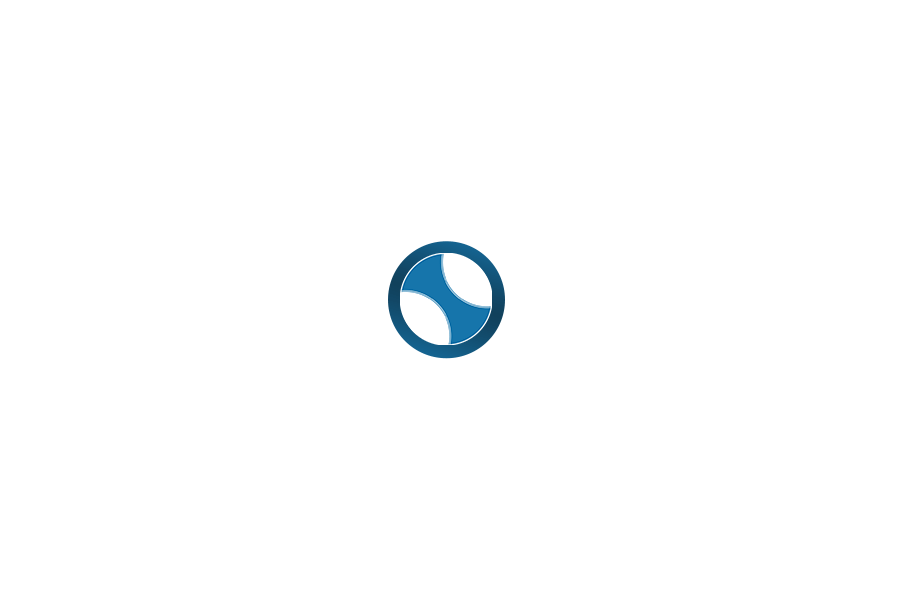
Leave a Reply